View and restore previous versions of files in OneDrive
If your file is stored in OneDrive or SharePoint in Microsoft 365, you can go back to a previous version of file. This is incredibly important if a mistake was made, you have issues with malware or a virus, or you just prefer a previous version. This is also important when you're collaborating with others and someone makes changes you didn't want in a file.
- Sign in to OneDrive with your personal Microsoft account or your work or school account.
- Select the file that you want to restore to an earlier version (you can only restore one file at a time), right-click, then select Version history. (Note: In Classic view, select the document, then at the top, select More > Version History.)
- If you know which version of the file you want to restore, In the Version History pane, select the ellipses (...) next to the version of the document that you want to restore, and then click Restore.
4. If you are unsure which version of the file you wish to restore, click on Open File. Once you have opened the file, you can then choose to restore that version of the file from in the document itself, or close it can follow step 3 above.
Use Version history in File Explorer
If you have the OneDrive sync app installed on your PC, right-click the file that you want to restore to an earlier version in File Explorer and select Version history. Then select the ellipses (...) next to the version you want and click Restore.
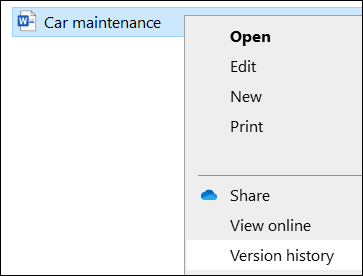
The document version you selected becomes the current version. The previous current version becomes the previous version in the list.
Related Articles
Access OneDrive
It's easy to access your personal OneDrive files. If you've signed in to your computer using your Microsoft account, your OneDrive account is active and already syncing with your computer. You can access and manage your files in OneDrive like any ...Move Files into OneDrive
To move files into OneDrive, you will need access your OneDrive either from file explorer or browser - read this article if you are unsure how to do this. 1. Open your own folder under public share - Staff - Staff Personal Folders. 2. Open OneDrive ...What is OneDrive?
What is OneDrive? OneDrive is the Microsoft cloud service that connects you to all your files. It lets you store and protect your files, share them with others, and get to them from anywhere on all your devices. What do I use it for? OneDrive should ...
